© 2024 Tales from Outside the Classroom ● All Rights Reserved
Google Classroom: A Video Introduction
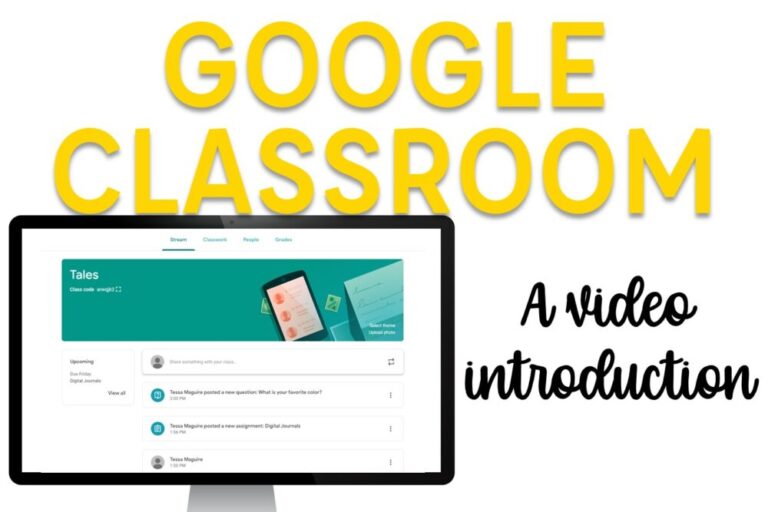
Google Classroom is such a great learning platform. If your school district subscribes to G Suite for Education, Google Classroom is available for you to use with just a few clicks. While it takes some practice and getting used to for the youngest students, any age and grade can use it! I’ve used it with students as young as second grade, and I know younger students can use it with some initial guided practice. This video introduction to Google Classroom walks you through how to set up your class and invite your students, and the different assignment components. You can even use it to grade student work and give them feedback. It’s an incredibly useful learning tool that’s so easy to use once you get that hang of it!
A Video Introduction to Google Classroom
After you’ve gotten the hang of Google Classroom, there’s so much you can do with it! My favorite way of using Google Classroom is for writing assignments. I can read and give feedback to students’ work right within the system. Students can read and make the changes or edits you suggest and can continue working from there. My next video tutorial will walk through giving students feedback in Google Classroom and I’ll link it here when it’s ready.
After using Google Classroom with much more regularity than I have in the past, I figured out some organizational structures I wanted to implement. Over on Facebook, I shared how I’m now organizing my Google Classroom assignments. Watch the video below to see how I’m structuring things.
I also just posted a video on using Google Forms. Google Forms is my favorite Google tool to use with my students. I love the immediate feedback and that I can make it self-grading or nearly self-grading. You can watch my Google Forms video tutorial at that post below.
Or, if you already have a good grasp of using Forms but aren’t sure how it best connects with Google Classroom, check out my Google Forms with Google Classroom post. I walk through how the two programs work together to make grading quick and easy.
Now that you have the basics of Google Classroom, what would you like to see next? Leave me a comment below with what you’d like to see as part of my next video tutorial. You may also want to take a look at my other teacher Tips & Strategies and Technology Tips. I also offer a variety of Google designed products in my TpT store that are ready for use! You can see more about my digital Google products there.
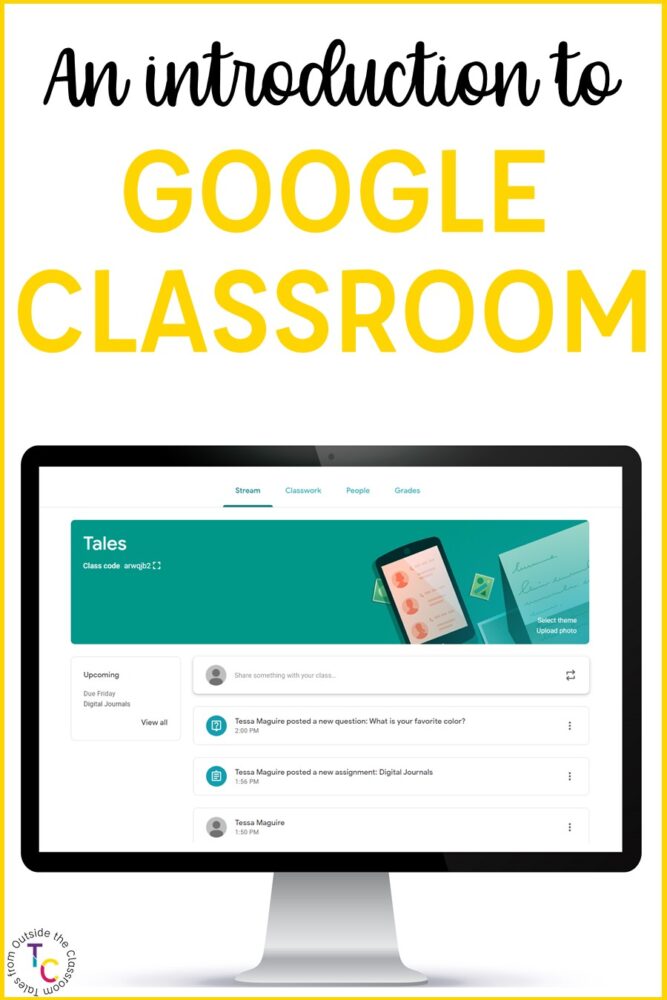
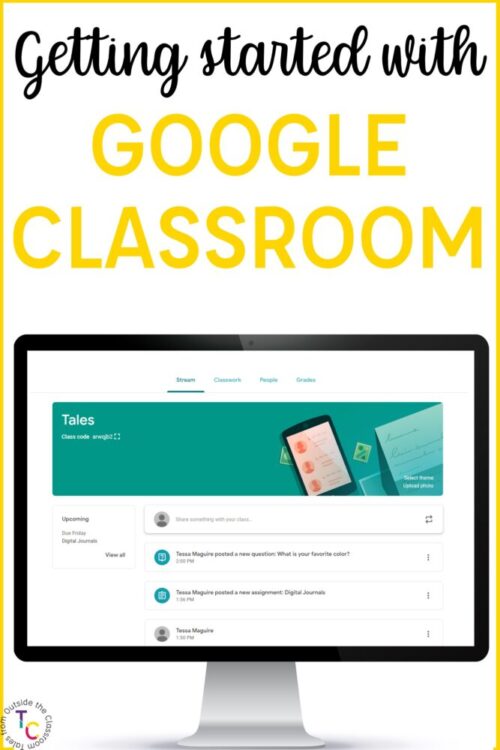

Newsletter Sign Up
Signup for my weekly-ish newsletter. I send out exclusive freebies, tips and strategies for your classroom, and more!
Please Read!
You have successfully joined our subscriber list. Please look in your e-mail and spam folder for Tales from Outside the Classroom. Often, the confirmation email gets overlooked and you're night signed up until you confirm!

Hi! I’m Tessa!
I’ve spent the last 15 years teaching in 1st, 2nd, and 3rd grades, and working beside elementary classrooms as an instructional coach and resource support. I’m passionate about math, literacy, and finding ways to make teachers’ days easier. I share from my experiences both in and out of the elementary classroom. Read more About Me.
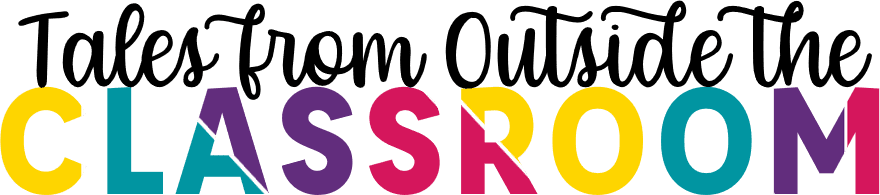








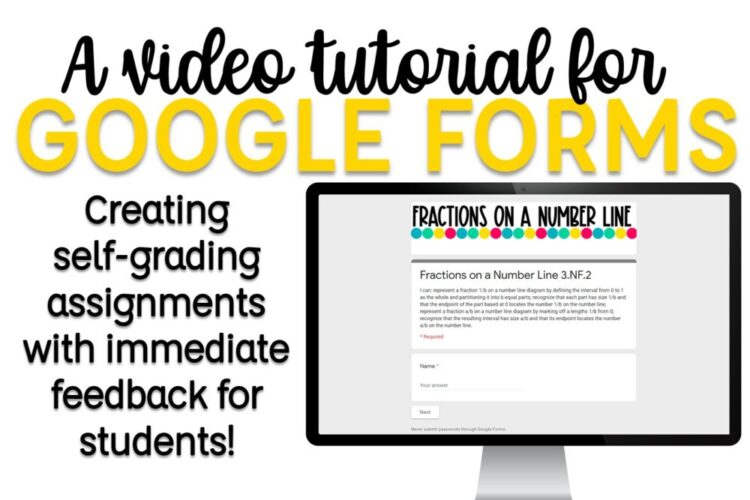
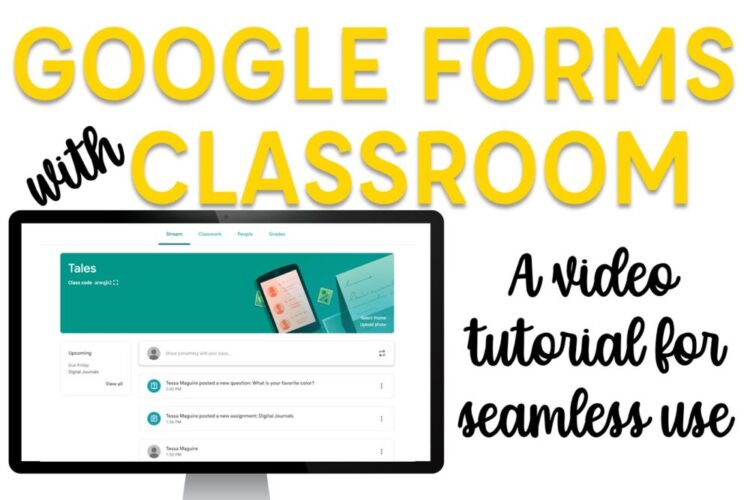
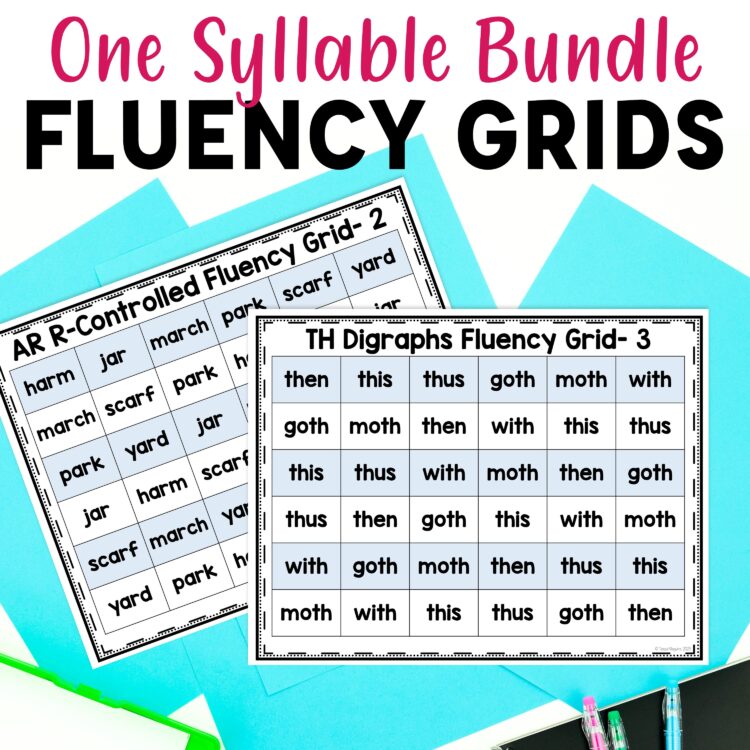
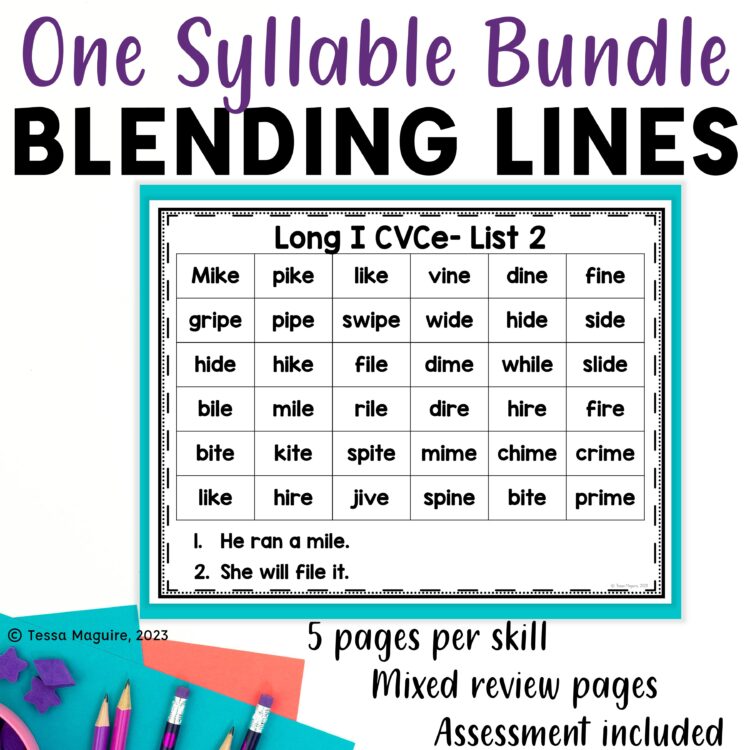
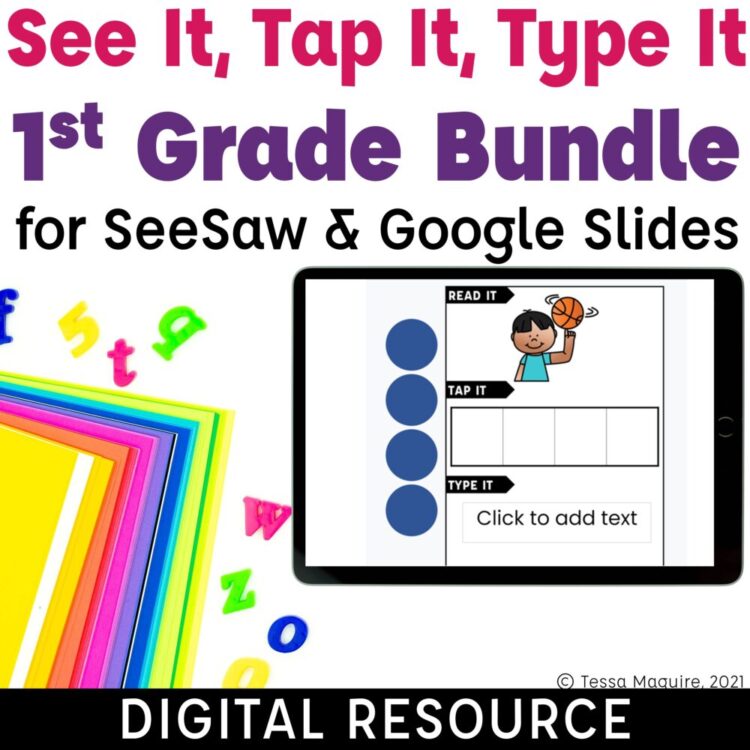

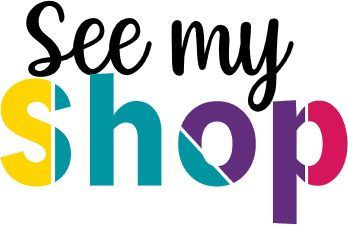
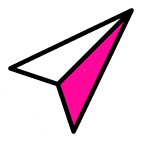
4 Comments
Do you have a tutorial video demonstrating how to have assignments post automatically on a certain date by using Google Classroom?
Your tutorials have been a tremendous help to me! Thank you!
I don’t remember if I covered scheduling in this video, but I thought I had. If not, instead of clicking the “post” button, click the little down arrow just to the right of it, then click schedule, and pick your date and time. It’s super easy!
Do you offer tutoring for teachers? My father in law is having a really hard time teaching with google classroom.
I’m sorry, I don’t. I’m sorry that his school isn’t providing support for their teachers. YouTube has many tutorials for different things. If he searches Google Classroom he can find them.