© 2024 Tales from Outside the Classroom ● All Rights Reserved
Small Group Instruction Management
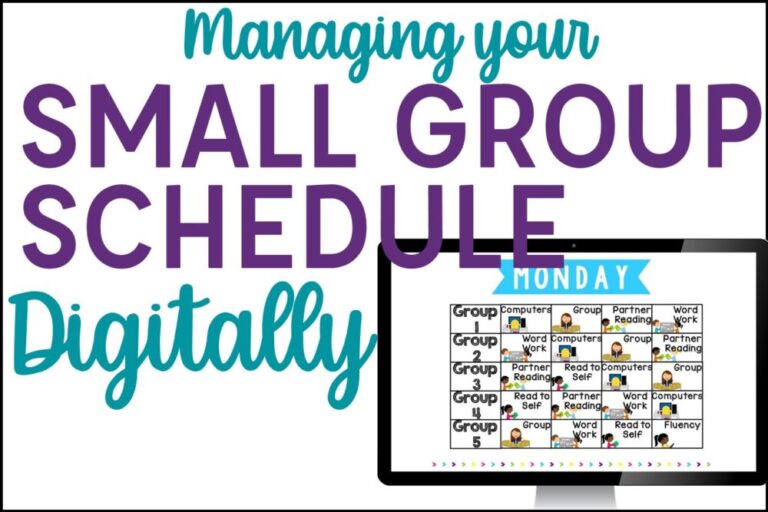
I’ve changed up my small group and centers rotation display several times over the years. My first year, my partner teacher and I grouped between classes so we had several groups to manage. Our set up looked something like this (but with quite a few more places the students actually went to) and with three rotations each day. Every morning I’d move the center rotation cards so the students knew where they’d go when since we didn’t do the same schedule each day. It was taking me 5 minutes each morning to look at my chart I had hanging with my small group display and rearrange everything. While 5 minutes doesn’t seem like a lot, it adds up, and it’s just one more thing I was having to do each morning before the day started. And, let’s face it, it didn’t happen many days. I’d come in late from a meeting, or I’d just forget, or I’d spend my morning prepping for the day and just didn’t get to it in time. So then, I spent valuable instructional time doing it or explaining what the students’ centers rotations should be. Of course, student behavior wasn’t the best as they waited to find out what they were doing that day. My small group and centers rotation display just wasn’t working.
I realized that if I just made one Powerpoint with each day of the week as a new slide, it’d be done and my centers rotation would be much simpler. It has been a HUGE positive change for my mornings. It’s done. It’s ready. I open the file, go to the slide, and then when we’re ready, I just change it into slideshow mode. When we’re done, I escape out (of the file- not the room). 😉 I posted a picture of it on Instagram and Facebook last weekend.
I got a ton of responses from people who create the same thing or something similar for their small group rotations. I also got a ton of responses from people asking me to create one for them that they could buy. I spent some time brainstorming all the different names for reading centers and math centers that people go to and asked for feedback from others. But, finally, my Editable Centers Management Powerpoint was born! 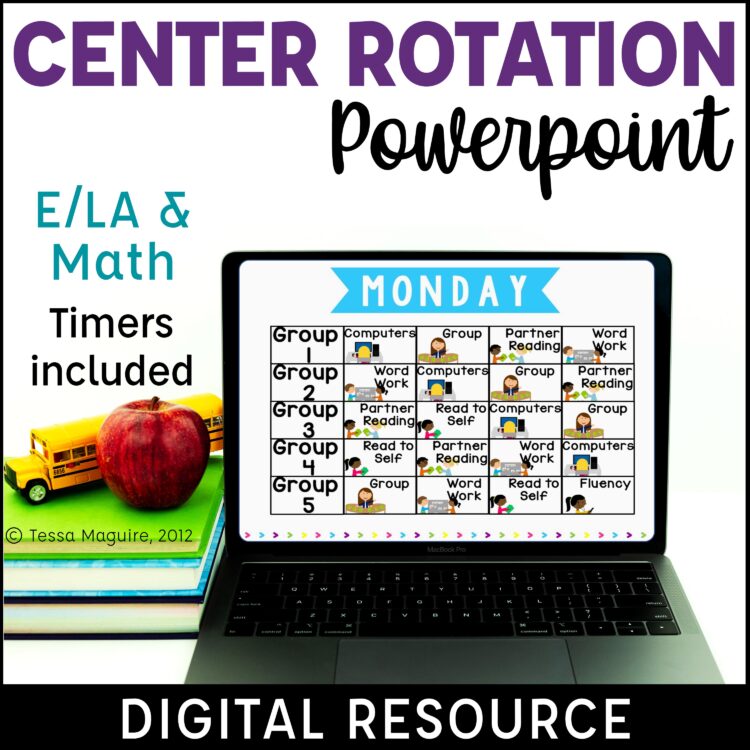
I’ve updated it several times over the years to continue to meet the needs of many classrooms. I’ve also provided a few blank templates so it can be customized. I’ve included most center options I think people need. It’s quick and easy to edit and saves you valuable personal or planning time throughout the year. Once you have everything laid out the first time, it takes just a couple minutes to swap things out to update it as your groups change. And, the next year, it only takes a few extra minutes to set it up for the first time since you’ll likely follow many of the same systems.
138 different images are included for the background in 18 different designs. Some are printed in designs like quatrefoil and chevron. Others are simple and with bright colors. Each of the designs includes a blank slide, and one for each day of the week.
There are 56 different options for your literacy centers and math centers, plus 10 editable templates. If the center names I’ve given don’t match your classroom terms, there are templates included to add your text on top to truly customize the Powerpoint for your needs! There are 4 different types of group names included (shapes, colors, numbers, letters) but most people customize it with their specific group names.
Because you are building this display to meet your needs, it works with any number of groups and rotations. I really wanted this to be something that worked for absolutely anybody so I set it up to be completely customizable.
I created a video to show you what’s included with my Editable Centers Rotation Powerpoint and how you can set it up and use it in your room. I walk you through how you can set it up as one slide per day as shown here, or as one slide per rotation. I also show you how to add the timers to time and signal your center rotations and transitions.
If you’re looking for help in how to schedule your reading groups, or how often to see each group, I created these charts a long time ago when I was an instructional coach. One of the teachers I was working with struggled to quickly decide how to meet with each group when the group numbers didn’t match the rotation numbers. I created these to help her figure out how often she could meet with each group, and which groups she should meet with each day. The charts help you visualize how often you could see each group, and how to set things up so you’re seeing your neediest students most often (daily or nearly every day)
There are charts for 4-8 groups with 3 and 4 different sessions. They’re meant to be a base in your planning to help you get a jump start, but of course they’re meant to be adjusted based on your kids’ needs and abilities.
What do you use to manage your literacy centers?
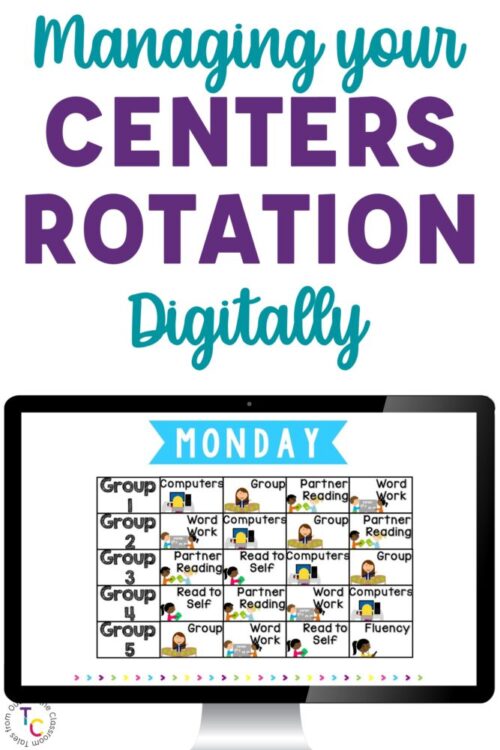
Newsletter Sign Up
Signup for my weekly-ish newsletter. I send out exclusive freebies, tips and strategies for your classroom, and more!
Please Read!
You have successfully joined our subscriber list. Please look in your e-mail and spam folder for Tales from Outside the Classroom. Often, the confirmation email gets overlooked and you're night signed up until you confirm!

Hi! I’m Tessa!
I’ve spent the last 15 years teaching in 1st, 2nd, and 3rd grades, and working beside elementary classrooms as an instructional coach and resource support. I’m passionate about math, literacy, and finding ways to make teachers’ days easier. I share from my experiences both in and out of the elementary classroom. Read more About Me.
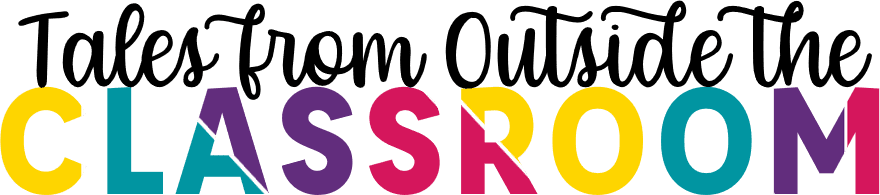









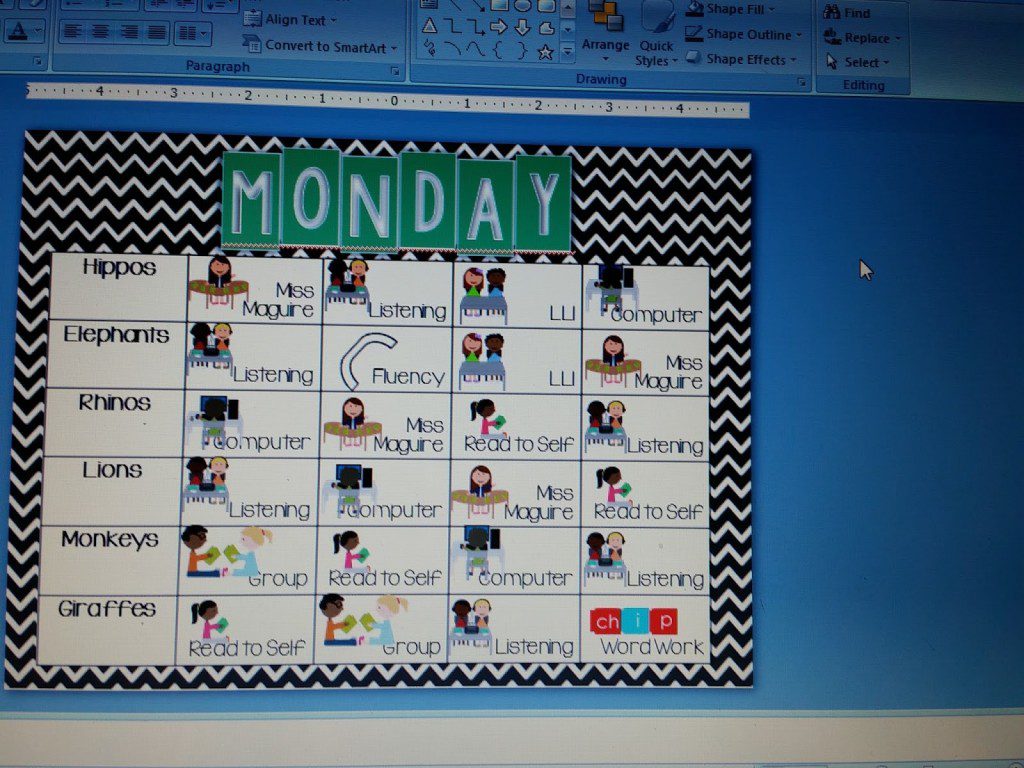
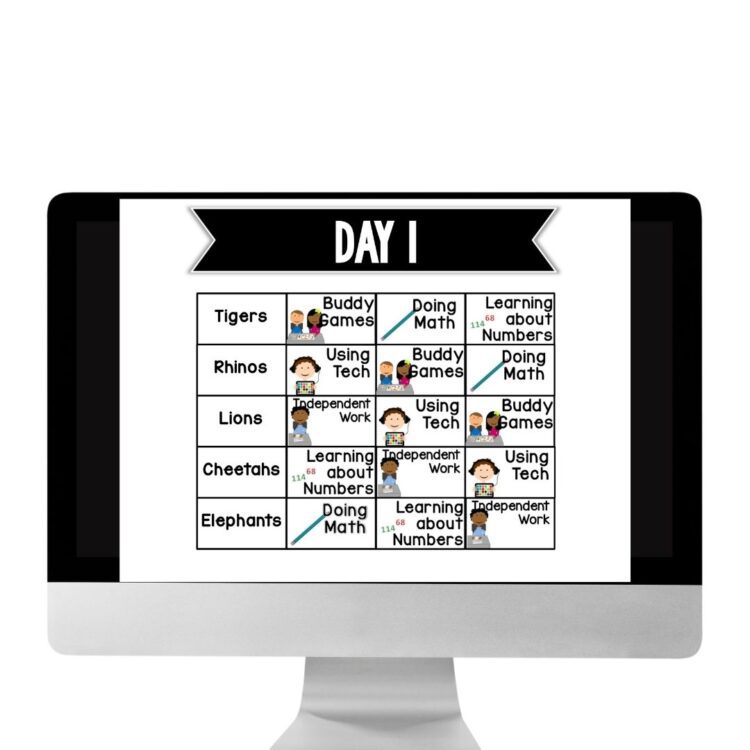
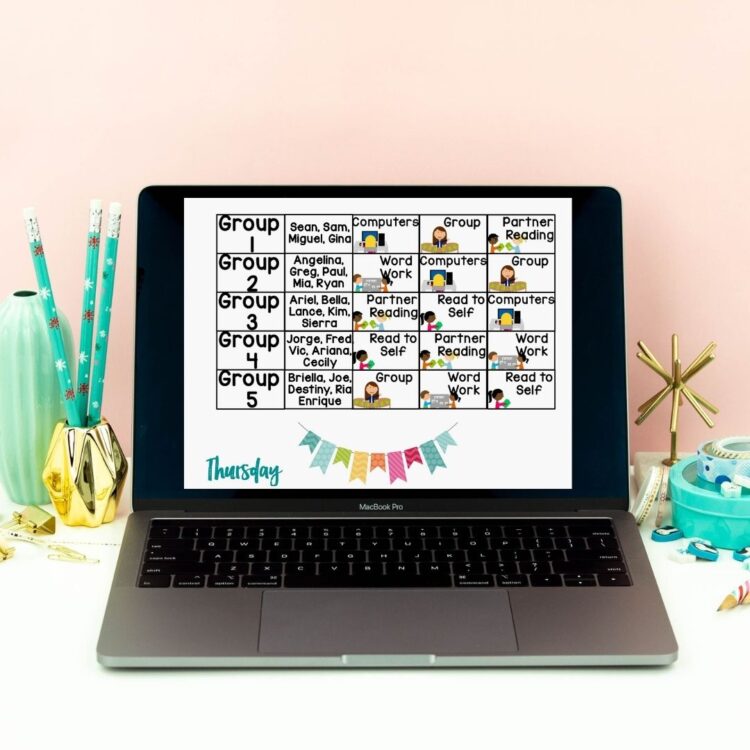
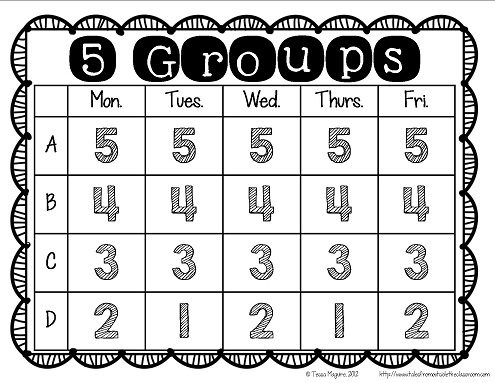
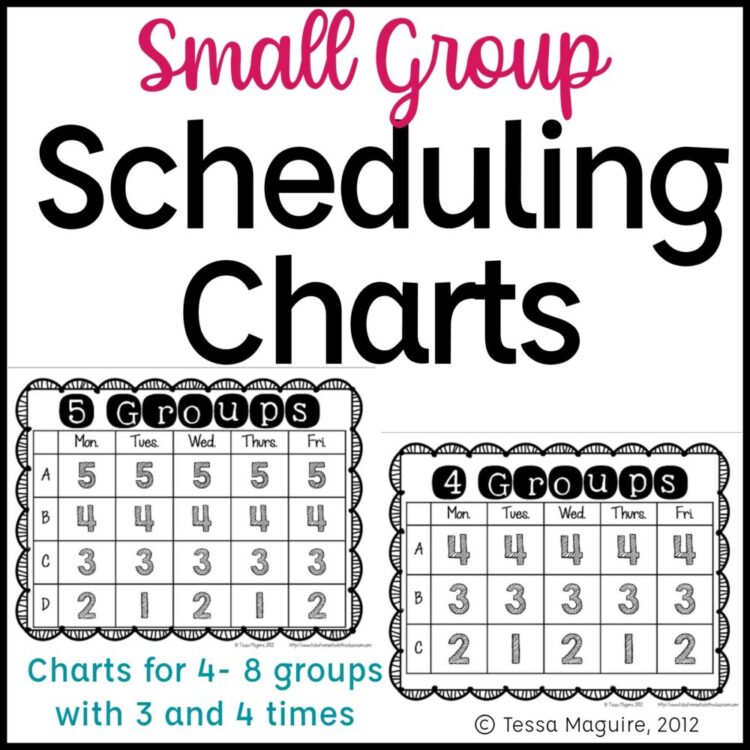
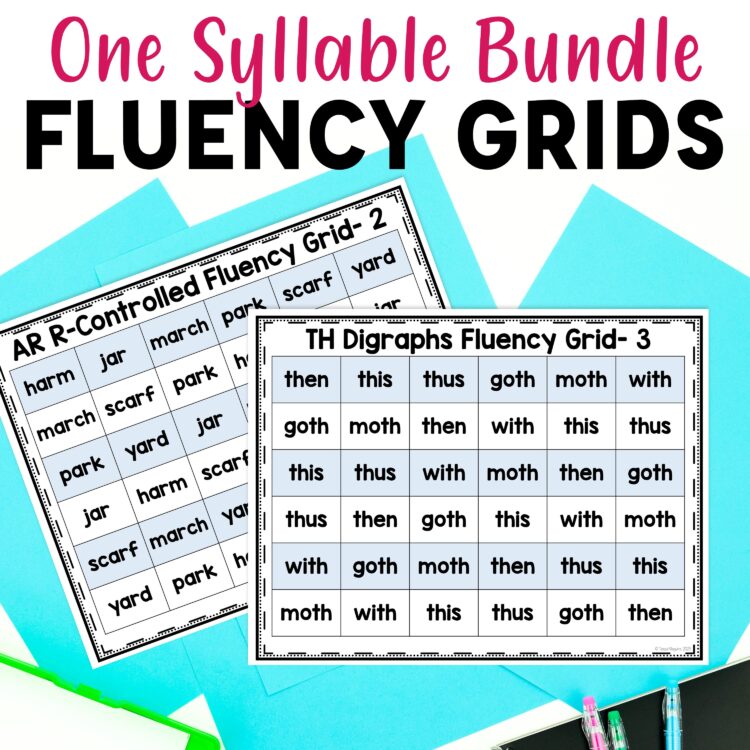
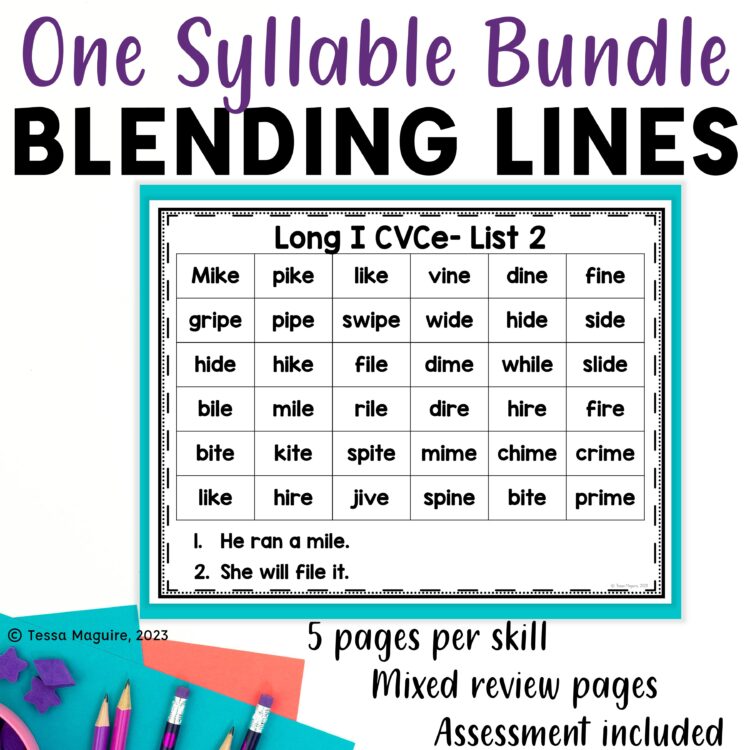
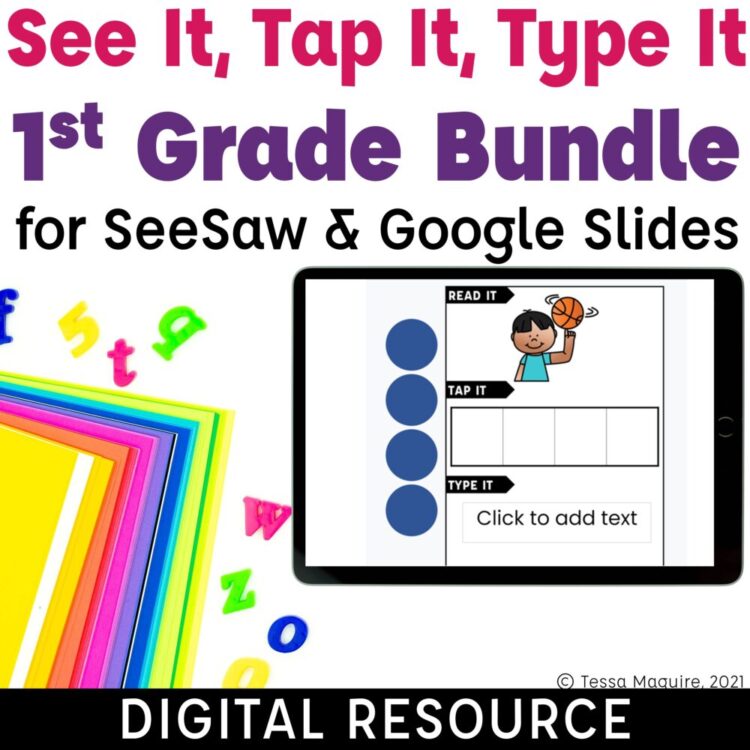

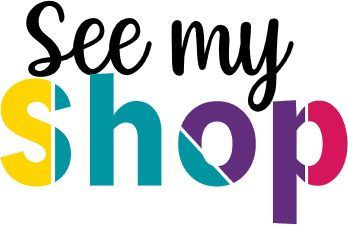
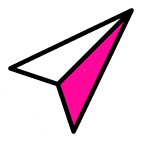
11 Comments
Thanks for helping us stay so organized!
Does your projector ever overheat?
This is great! How long are each of your centers?
Hi Tessa,
Love your ppt schedule for rotations. I’m searching for the one that had three circles that allows you to click and drop the groups and rearrange them. You also had choices of different stations to choose from. It also had the digital clock underneath with a choice of 10, 15, or 20 minute rotations. Then there was an image of a broom for cleanup. This was all in ppt and I can’t seem to find it on pinterest again. Can you help me?
Hi Kathleen, I’m sorry in the delay in responding. Your comment got buried in my spam. I don’t have one like that. I don’t have a circle version and I don’t have a timer. I’m sorry!
These are wonderful. And thank you for taking the time to make the video that shows us how to manipulate the timer options. I even love how you share how to click using the control button to select more than 1 box at a time. This is my 16th year of teaching and this year I am trying to go more digital and do centers this way. Thank you so so much!!
You’re very welcome!
Instead of inserting your own text, can you insert a picture, such as a photo of a student?
Yes, that’s possible.