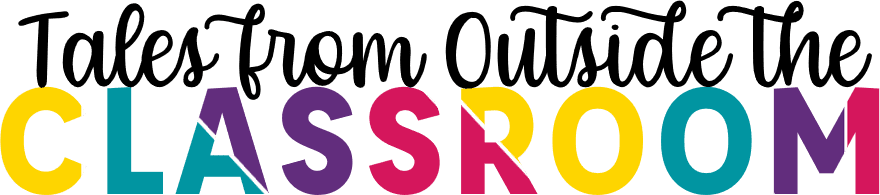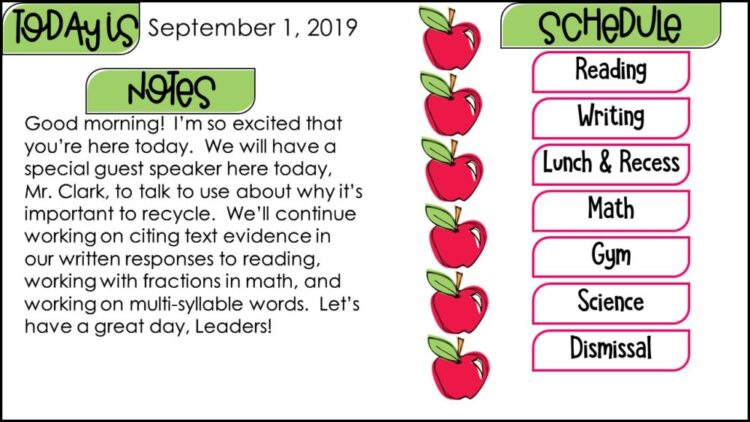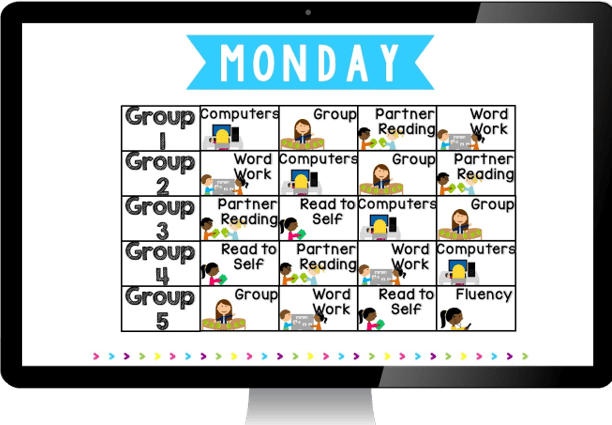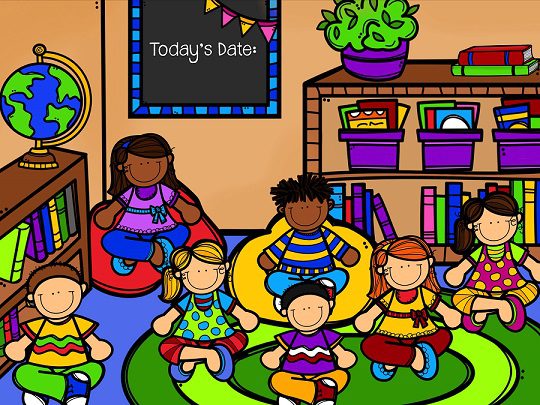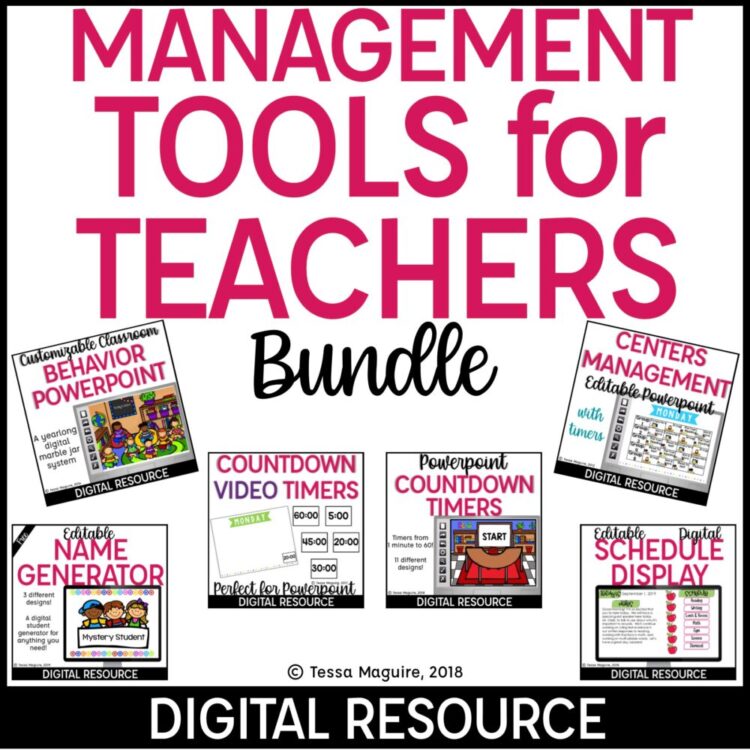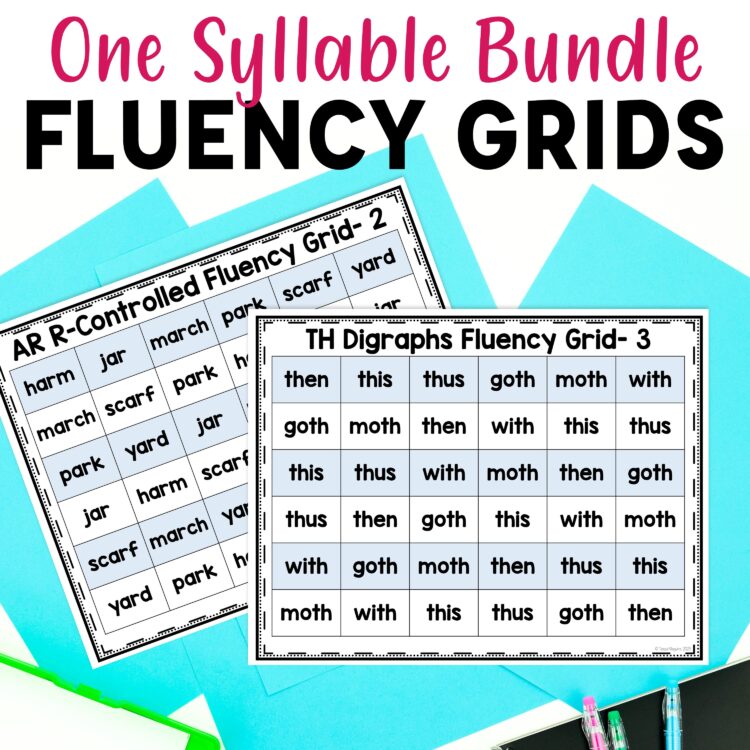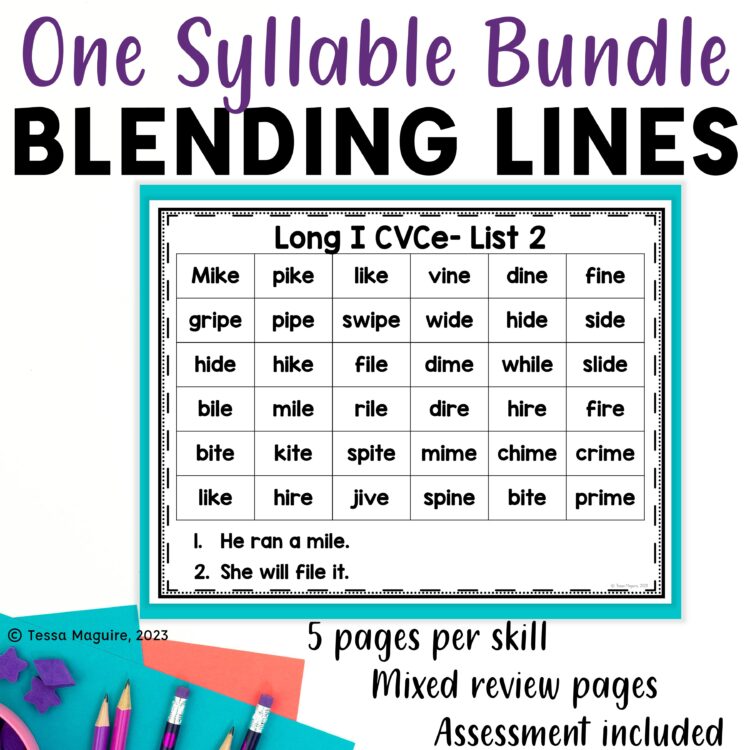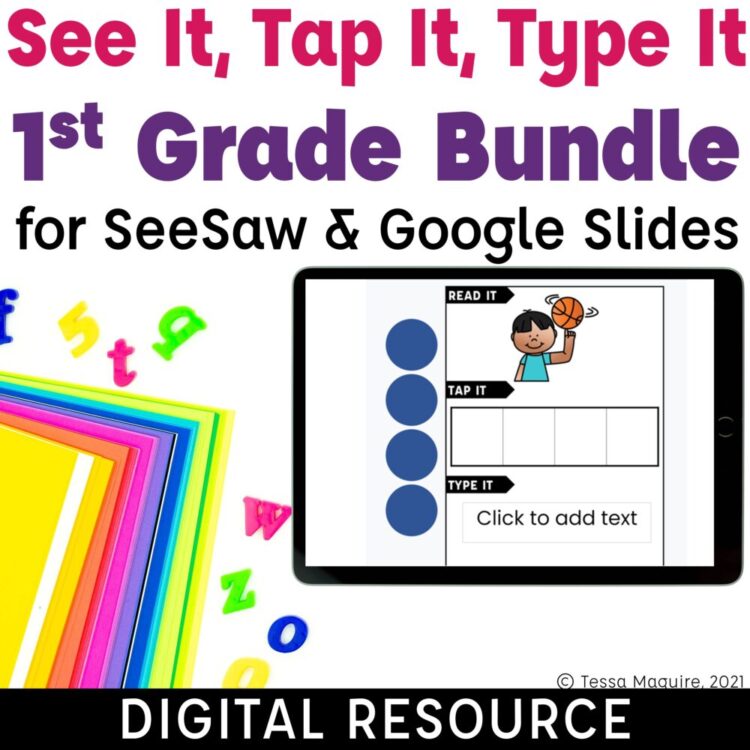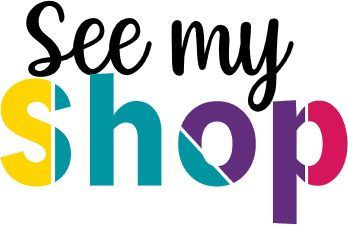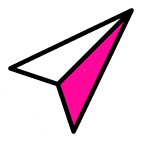© 2024 Tales from Outside the Classroom ● All Rights Reserved
Tools for Virtual Learning
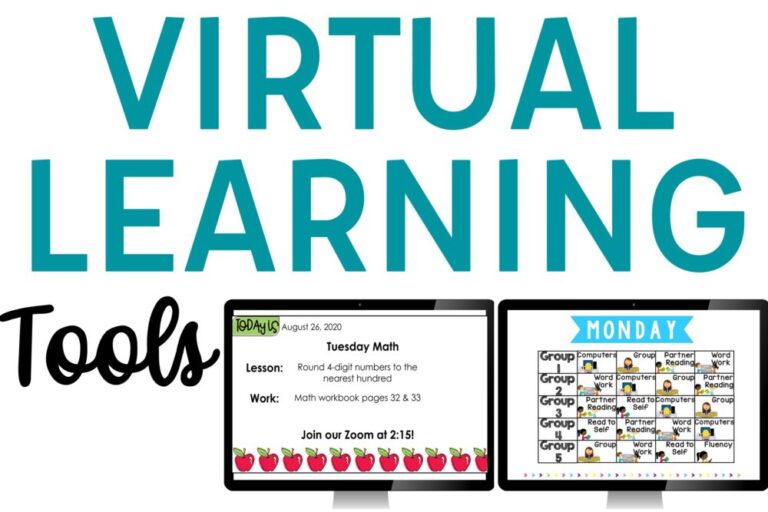
Getting started with virtual teaching or distance learning is incredibly overwhelming! Especially if technology is not your forte! There are so many things to consider: behavior, programs, SEL, parent communication, engagement, lessons, and so much more. This collection of strategies and resources has been so helpful for me during virtual learning, but also in the traditional classroom as well.
Virtual Learning Technology Tools
There are so many things to consider when getting started with virtual learning. In some school districts, many programs are dictated. In other places, teachers have freedom to choose which programs and tools work best for them. Many of these tools are probably already well-known for you, but maybe there’s a few that are new, or that you had forgotten about. There are so many great sites out there, and this is certainly not a comprehensive collection. But, these are some of my favorite tools!
- Google Classroom- It is so easy to assign work using Classroom. I love that I can give students their own files with just a quick switch. It’s also so easy to go into Classroom to see students’ work and toggle between them. I have several video tutorials for Google..
- Google Forms- Forms makes it so easy for quick digital formative assessments. Forms can be used to survey students during Getting to Know you Activities, it can be used to gather information from parents, and of course it can be used for academic tasks. Setting Forms up to give students immediate feedback and links to tutorials for wrong answers is so worthwhile! You can see my Google Forms videos on my YouTube channel or at the Google video tutorials link above.
- Google Jamboard– Jamboard is one of the lesser known Google products. Designed as the computer-based part of their digital whiteboard of the same name, Jamboard is a simple blank digital whiteboard. Jams are able to be multi-page allowing you to place specific text or images on each one for students to interact with. With Jams, everyone can interact on the same page, allowing for class collaboration. Plus, you’re able to easily share Jams with others!
- Powerpoint- Perfect for walking my students through our lessons and displaying information they need. I also use it to manage my in-person and digital classroom. See more below!
- Google Slides- Many of the same reasons as above- but also as a great tool for student instruction! I have 3rd Grade Math Google Slides lessons that I use both in my traditional and virtual classroom. The drag and drop tools make the lesson interactive and help students work from concrete to abstract representations. My Daily Digital Writing Prompts are so easy to assign and use. They give students exposure to a variety of journal writing prompts and help students work on expanding their thinking. Also, the
- Pear Deck– Pear Deck is a Google Slides add on that helps you make your Slides lessons, thus your digital lessons, engaging. From drawing on Slides, draggable pieces, open-ended questions, and more, Pear Deck is a great supplement! Pear Deck has both free and premium features.
- NearPod– NearPod is a website that allows you to build interactive digital lessons. I love that you can have students pace through the lesson with you. They offer both free and paid lessons on their site, as well as a free Slides add-on that helps make your Slides interactive.
- Mentimeter– Mentimeter is like Slides to the extreme. Build presentation with engaging features right within then. From open ended questions, ranking, word clouds, scales, and more, this is a great tool for interactive lessons with non-primary students.
- Socrative– Socrative allows you to gamify your instruction. Build in quizzes, exit tickets, or a team-focused space race. Kids will love competing with their peers to be the winner.
- Quizizz– Quizizz is another site that helps you gamify your class practice. With fun memes, and immediate reinforcement, this is a great learning tool to check for student understanding.
- Math Learning Center– The Math Learning Center offers online and app based math manipulatives. My favorite part is that you can build what you want to use as examples, and for many of the apps, link directly to your creation. This allows for a cohesive link between instruction and independent practice. Tools are given for primary aged number sense (tens frames and base ten blocks) to math tools for upper elementary (Rekenreks, number lines for fractions, partial products, and more)
Virtual Learning Displays
Thinking through displaying everything in the classroom virtually can be overwhelming. I am fortunate that I started moving some of my daily classroom routines virtually several years ago. Without a lot of extra wall space, and no bulletin board space (why are there never enough?) I moved as much as I could to the front display. It helped me get started with virtual learning a bit more easily.
I start each day in my class with a morning message and our schedule using my Daily Schedule Display. It gives me an opportunity to let my students know about any changes in routines for the day, anything I want to highlight with routines or our instruction, and allows me to take care of some procedural things (like Student of the Day, for example) without using any instructional time. To help with virtual learning, I’ve also added blank templates that are perfect for building classroom instructional slides.
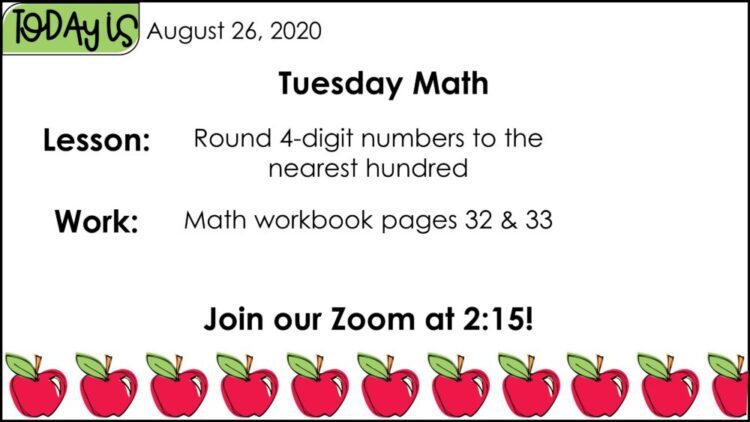 Use the Slides to display instructions, meeting times, independent work, learning objectives, and more. You can use Powerpoint to build your display. Then just share your screen during your live Zoom or Meet. Or, if you want to share it directly with students, just build it in Slides and share the link on Classroom or the LMS you use. I also have Video Countdown Timers that you can embed right in your Powerpoint or Slides file, for easy timing of independent or small group time.
Use the Slides to display instructions, meeting times, independent work, learning objectives, and more. You can use Powerpoint to build your display. Then just share your screen during your live Zoom or Meet. Or, if you want to share it directly with students, just build it in Slides and share the link on Classroom or the LMS you use. I also have Video Countdown Timers that you can embed right in your Powerpoint or Slides file, for easy timing of independent or small group time.
Whether you’re teaching virtually or in-person, my Centers Management Powerpoint is a helpful display tool. Create different slides for each day of the week so you’re ready to display that day’s centers rotation schedule. Or, use the included images to display your small group rotation during your Slides of the Day. My Video Countdown Timers can be easily embedded in this as well.
Virtual Classroom Management
Setting your classroom routines and procedures are just as important virtually as they are in person. Students need clear guidelines on what’s acceptable and what’s not. Positive reinforcement is just as important as ever. For things to go as smoothly as possible, you need explicit expectations and to set aside time for establishing those expectations.
Here’s a list of some virtual classroom procedures, how-tos or other considerations to establish during the first week of school:
- virtual meeting system (i.e. Zoom or Meet)
- virtual meeting routines: entrance, asking questions, chatting, cameras, clothing, unmuting, breakout room rules
- Learning Management System (this might be dictated by your district but it might not be)
- communication with students when not live
- technology tools: Kahoot, Quizziz, PearDeck, NearPod, SeeSaw, Freckle, Prodigy, Khan, etc.
The beginning of the year is the time to explore all of the tools you’ll use all year long. Using these tools as part of your procedure establishing and during your Getting to Know You activities, helps students learn the tools and your expectations without the academic aspects.
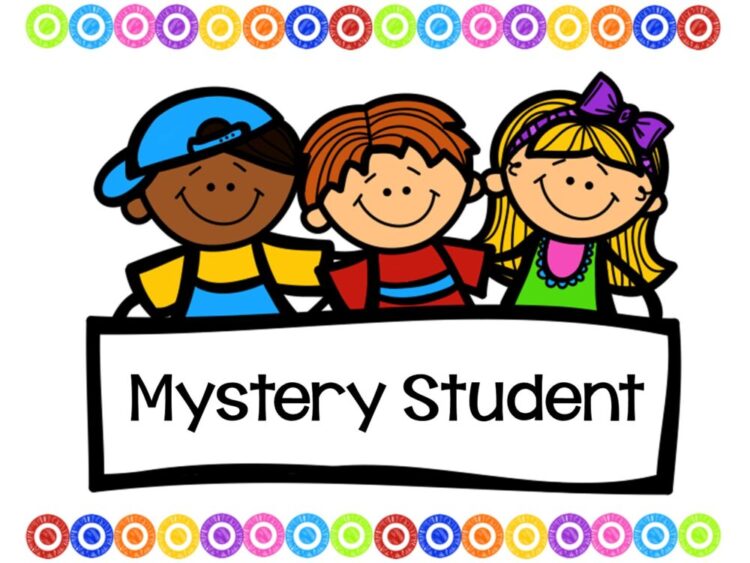 Looking for ways to call on random students during virtual teaching? My Random Name Generator is a Powerpoint that allows you to enter student names, click a button, and a random student is chosen. This free tool is perfect for calling on students. Just set all of your student names, save, and go! Or, you can also use this as a part of an incentive system. Add students that meet your prior set expectations, and choose a student that wins. It’s super quick and easy to use, and is easily displayed as a presentation during live instruction video.
Looking for ways to call on random students during virtual teaching? My Random Name Generator is a Powerpoint that allows you to enter student names, click a button, and a random student is chosen. This free tool is perfect for calling on students. Just set all of your student names, save, and go! Or, you can also use this as a part of an incentive system. Add students that meet your prior set expectations, and choose a student that wins. It’s super quick and easy to use, and is easily displayed as a presentation during live instruction video.
You might also be interested in my Classroom Behavior Incentive Powerpoint system. It allows you to give positive reinforcement to your class. You set the rewards you’d like built-in, making it easily customizable for you and your needs.
Have a student choose a number, select it, and a random reward from the ones you build-in is chosen. Whole class rewards help to build your classroom community and this easy to use system helps reinforce expectations in a new, challenging scenario.
These classroom management tools, and a few others, are in my Digital Classroom Management Tools Bundle. You can check it out on TpT.
Do you have some favorite tools for virtual learning? If so, I’d love if you’d share them in the comments below!
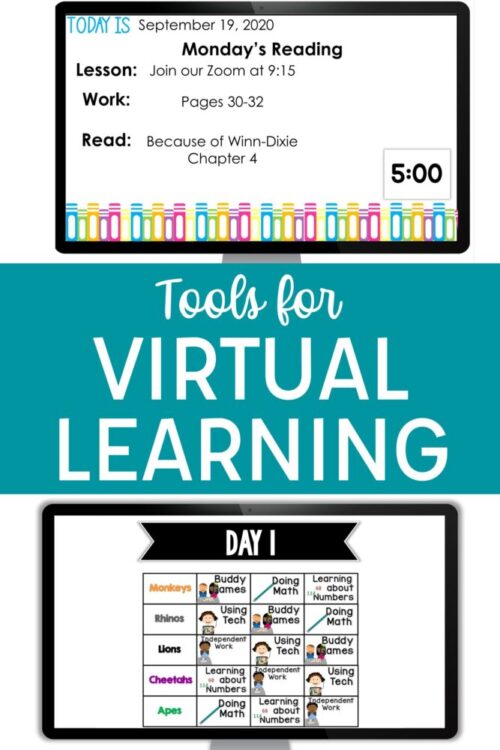
Newsletter Sign Up
Signup for my weekly-ish newsletter. I send out exclusive freebies, tips and strategies for your classroom, and more!
Please Read!
You have successfully joined our subscriber list. Please look in your e-mail and spam folder for Tales from Outside the Classroom. Often, the confirmation email gets overlooked and you're night signed up until you confirm!

Hi! I’m Tessa!
I’ve spent the last 15 years teaching in 1st, 2nd, and 3rd grades, and working beside elementary classrooms as an instructional coach and resource support. I’m passionate about math, literacy, and finding ways to make teachers’ days easier. I share from my experiences both in and out of the elementary classroom. Read more About Me.